|
Several calamities towards the tail-end of the year gone by have caused me completely rethink about my digital preservation strategies. For me, the most important memories in the form of pictures and videos need to be preserved for as long as I possibly can. After all, if a JPG file or an MP4 video clip is deleted or is not accessible in any way or form, then all traces of that captured moment of time is lost forever. So prior to this, I had laid all my hopes on a Network Attached Storage (NAS) system with a set of maybe 4 or 5 hard disk drives configured in a Redundant Array of Independent Disks (RAID) to store all my precious memories. There are several configurations such as RAID 0 which is allows for striping the data across a set of disks for fast access (for example, my USB storage), RAID 1 for mirroring which essentially makes a duplicate to another disk or RAID 5 which is my preferred choice. This configuration allows the user to recover the data even if one drive in an array of say 5 drives is bad. So as Murphy would have it, not one but two of my disks malfunctioned and so I was left stranded with a NAS with 20TB of precious data that would not boot up. To make a long convoluted story short, the support guys at Synology managed to mount the two bad disks in READ-ONLY mode so that I could back up the precious data before a total reset and recreation of the NAS storage system. The good news is that I did not lose a single byte of data. The bad? Well, the total recovery process took a Herculean effort. There were several theories as to why my NAS system failed, and here I will learn from all of them and strengthen my drive (pun intended) for better strategy at preserving my memories. The first is that the system was not configured properly at the very start. Having little or no knowledge as to how to completely set up a Synology drive, I had left it to the shop in which I bought the machine to set it up for me. So in the painful process of setting up my newly replaced NAS from scratch I found out that there are several settings that are of vital importance in ensuring that the NAS is protected from failures. The first is the S.M.A.R.T. (Self-Monitoring, Analysis and Reporting Technology) setting. I would highly recommend that you enable this so that the system will alert you when the disks start to fail. When we analysed the log of the failure reports in my old Synology drive, there was none. This led us to the conclusion that the NAS was not set up correctly in the first place. So my first advice is to learn as much as you can about the NAS that you are going to purchase and use for saving your memories. Spend time to read and research on the various options so that you will know what to do when calamity strikes. If need be, have an expert run through with you all the options in the process of setting up the disk for you in the first instance.
The second reason as to why my NAS system died is a conjecture – that the system was somehow hacked into and hijacked. I have no concrete evidence to support this, so as I said, it is a just conjecture. But looking back, I had enable many applications to run in my previous setup of the NAS and inadvertently I might have opened up a vulnerability in which a hacked could have come it. In my enthusiasm to share my photos, I have installed the Photo and Moments apps in the Synology drive along with a dozen or more utilities like the Acronis automated back-up, WordPress, Mail Servers, etc. Nevertheless, I am just shocked by the number of security advisories and updates for the modules that I had installed. That presented an unduly complex system that is very hard to manage and administer. So the second learning point is to keep your NAS system as clean as possible with little or no additional applications running. I would even go to the extent of enabling the scheduler to turn off and on your machine at designated times. This will ensure that at least when you are online and accessing your NAS, you can monitor the traffic. Also it will help in a small way to preserve the longevity of your NAS system. So I know this has been a very long post but if you are still with me, I just have to put all my thoughts, experience and strategies in one place and hope that you will benefit from it.
0 Comments
Leave a Reply. |
AuthorM.K. Wong has been writing about tech stuff since the nineties, contributing to the first issue of The Computer Times all the way to when it changed name to Digital Life. Archives
February 2019
Categories |
Proudly powered by Weebly
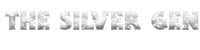
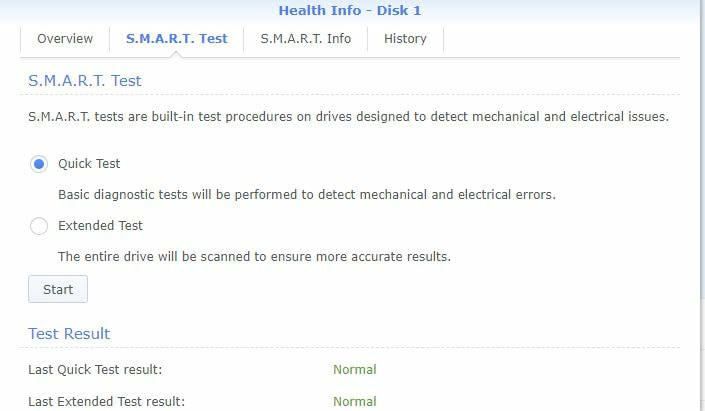
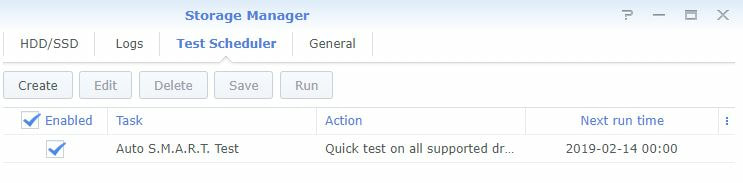
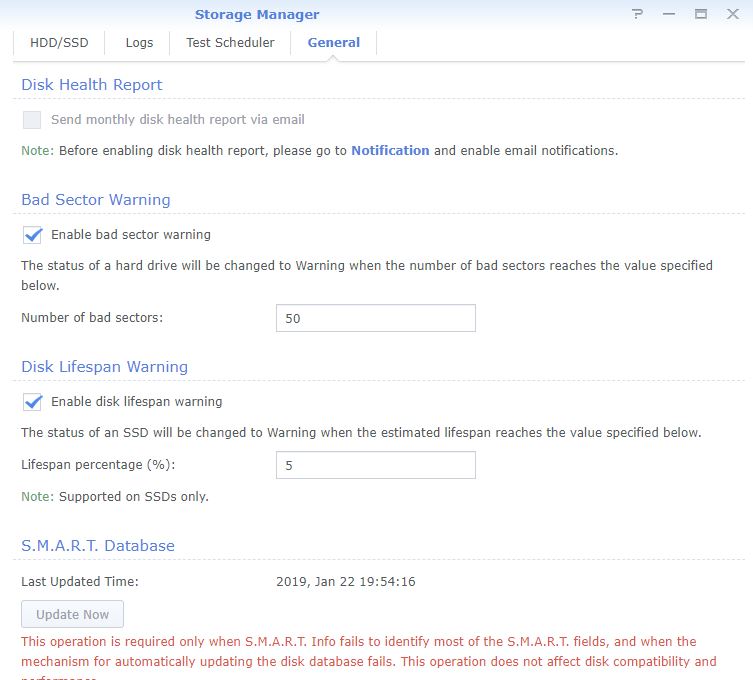
 RSS Feed
RSS Feed