|
The most nightmarish scenario for any photographer – a memory card failing in the middle of a travel abroad played out in my recent trip to the fabled ruins of Angkor Thom. In that calamity I lost close to 600 pictures, most of which were taken the day before. No amount of coaxing could revive the SD card. It really took me by surprise as it is made by Sony and I had only used it half a dozen before. All the card readers I tried could not even detect the existence of the card when inserted.
Since then I have been revising my work flow and acquiring pieces of hardware that I hope will reduce the impact of this catastrophe. Had I been more diligent and backed up all the photos from the day’s excursion before I went off to sleep, I would have lessened the loss. It was fortunate that the SD card failed an hour into the morning and we have just reached the foothills of our intended destination. Had it occurred later, the loss would have been more immense. So this is now my new workflow:
Hopefully this new workflow will lessen the impact of an SD card failing.
1 Comment
I had taken my radarscope off from the optical drive scene for about 10 years. The last optical drive I owned was an LG drive that is able to read and write multiple formats. At that time there were two competing standards – HD DVD from Toshiba and the eventual winner, Blu-Ray from Sony. Since then, I have only used the drive to read old legacy CD and DVD discs, create the odd DVD for friends and relatives and had not really kept up with the scene. So it was quite surprising to me when I found out that there were several advances since then – triple and four-layered BD-XL formats that can extend the storage space to 120GB. For me, a 100GB media is the ideal solution as I can use it to archive my data from my 64GB and 128GB SD cards. Plus, this capacity is the sweet spot when it comes to cost per GB of storage media. Another recent incident convinced me to take a second look at optical storage media. My wife found my old APS cartridge film container with a dozen of my old films intact, together with two CD-discs which I had created over two dozen years ago. As they were kept in the container it was not exposed to any sunlight. That together with the fact that it was kept in a well-ventilated warehouse ensured that the data was readable much to my surprise. So my faith in optical media was renewed enough to consider it as my alternative backup-of-a-backup storage archival media. In the process of researching for a suitable Blu-Ray drive to purchase (for the BD-XL format), I stumbled upon a DVD and Blu-Ray compatible storage media that was purported to last 1,000 years – the M-Disk! I don’t need it to last that long. If it is able to last over 50 years, I am already elated. Nevertheless, my curiosity was aroused and I eventually settled on two drives able to read and write M-Discs – the LG WH16NS40 for my desktop PC and of course a portable USB model (the Pioneer BDR-XD05B) in line with my Part II assertions on longevity and accessibility. This portable drive is to be kept in cold storage together with my bundle of M-Discs. As for the M-Disc media, I must say that it is really hard to find and I even had on vendor cancel my order as he was not able to source for a pack of my requested 25-disc carton. Prices vary from between US$10 to $15 per disc of BD-XL 100GB media. The 4.7GB DVD variant is even harder to come by. Reading the documentation and whatever resources I could find on the Internet, here are some of my findings:
As of this writing, I have been able to successfully burn a couple of 100GB BD-XL discs will success at 4X write. The LG WH16NS40 drive comes with Nero software and is very easy to use. As for the Pioneer BDR-XD05B portable drive, it uses a novel clam-shell design and is really portable and handy to carry around. The Pioneer drive also comes with a set of CyberLink software to edit and create photo albums and videos.
No, I am not trying to be “kiasu” (a Singaporean word which literarily translates as “afraid to lose”), but it pays to have a backup of your precious memories in another media or format. Here I use a combination of several technologies in order to preserve my precious memories. First and foremost is a USB back-up drive. I have several now, from easy-to-carry around 2.5 inch formats such as the Seagate 4GB drives all the way to the more robust Western Digital My Book Duo 20TB drive that is in a RAID 0 striping mode. I could easily have reconfigured it to become a RAID 1 mirroring system but then I would reduce the storage capacity by half to only 10TB. And that is not enough for me as I store my pictures in both RAW and JPG formats. With a 42MP camera such as the Sony A7RII and RII, you find that you quickly run out of storage space, no matter how big they are in the first place. So why a USB drive? Well for me the first reason is its ubiquity. USB or Universal Seral Bus has been around for since the late nineties. Hopefully it will be around for many more years to come The standard is constantly being upgraded from USB 2.0 to USB 3.0 and now to USB 3.1. So why is this so important? Well, I don’t know whether you were around in the days of the Iomega ZIP and Jaz drives? I still have several of these removal media but alas, there are no more working readers I can use to access the data. The second reason why I chose the USB drive is the convenience. With a USB drive such as the Western Digital My Book Duo, I get 20TB of storage right out of the box. It is really a plug-and-forget device and I am connected the minute I plug into the USB port on my desktop or laptop. I do not even need to power down the unit. When I power down my PC, the WD My Book Duo goes straight into power-saving mode. That saves me time and saves me the effort to physically reach out to the unit and press the power down button. Likewise, when I power up my PC, the unit is automatically ready for use. The other convenience factor is the speed with which I can transfer the files. Believe me, transferring several terabytes of data is really time-consuming. It took me about a full day to back up my faulty Synology NAS into the WD My Book Duo. I cannot imagine how much longer it would have taken had I not taken advantage of the built-in USB 3.1 interface. Paired with my dedicated USB 3.1 port on my PC, I was able to get a sustained transfer rate of over 100MB per second using the FastCopy software (https://fastcopy.jp/en/). I found this to be one of the fastest freeware software available. Hopefully, with the RAID-optimised WD Red disk drives, I can look forward to a longer mean time between failure (MTBF). Additionally, the WD My Book Duo comes with a whole list of software utilities to ensure that I am alerted to any failures. For instance, the Windows version of the Data LifeGuard Diagnostics software will perform S.M.A.R.T. drive tests to verify the integrity of the media. An extended test is available to do a full media scan to detect bad sectors if needed.
Several calamities towards the tail-end of the year gone by have caused me completely rethink about my digital preservation strategies. For me, the most important memories in the form of pictures and videos need to be preserved for as long as I possibly can. After all, if a JPG file or an MP4 video clip is deleted or is not accessible in any way or form, then all traces of that captured moment of time is lost forever. So prior to this, I had laid all my hopes on a Network Attached Storage (NAS) system with a set of maybe 4 or 5 hard disk drives configured in a Redundant Array of Independent Disks (RAID) to store all my precious memories. There are several configurations such as RAID 0 which is allows for striping the data across a set of disks for fast access (for example, my USB storage), RAID 1 for mirroring which essentially makes a duplicate to another disk or RAID 5 which is my preferred choice. This configuration allows the user to recover the data even if one drive in an array of say 5 drives is bad. So as Murphy would have it, not one but two of my disks malfunctioned and so I was left stranded with a NAS with 20TB of precious data that would not boot up. To make a long convoluted story short, the support guys at Synology managed to mount the two bad disks in READ-ONLY mode so that I could back up the precious data before a total reset and recreation of the NAS storage system. The good news is that I did not lose a single byte of data. The bad? Well, the total recovery process took a Herculean effort. There were several theories as to why my NAS system failed, and here I will learn from all of them and strengthen my drive (pun intended) for better strategy at preserving my memories. The first is that the system was not configured properly at the very start. Having little or no knowledge as to how to completely set up a Synology drive, I had left it to the shop in which I bought the machine to set it up for me. So in the painful process of setting up my newly replaced NAS from scratch I found out that there are several settings that are of vital importance in ensuring that the NAS is protected from failures. The first is the S.M.A.R.T. (Self-Monitoring, Analysis and Reporting Technology) setting. I would highly recommend that you enable this so that the system will alert you when the disks start to fail. When we analysed the log of the failure reports in my old Synology drive, there was none. This led us to the conclusion that the NAS was not set up correctly in the first place. So my first advice is to learn as much as you can about the NAS that you are going to purchase and use for saving your memories. Spend time to read and research on the various options so that you will know what to do when calamity strikes. If need be, have an expert run through with you all the options in the process of setting up the disk for you in the first instance.
The second reason as to why my NAS system died is a conjecture – that the system was somehow hacked into and hijacked. I have no concrete evidence to support this, so as I said, it is a just conjecture. But looking back, I had enable many applications to run in my previous setup of the NAS and inadvertently I might have opened up a vulnerability in which a hacked could have come it. In my enthusiasm to share my photos, I have installed the Photo and Moments apps in the Synology drive along with a dozen or more utilities like the Acronis automated back-up, WordPress, Mail Servers, etc. Nevertheless, I am just shocked by the number of security advisories and updates for the modules that I had installed. That presented an unduly complex system that is very hard to manage and administer. So the second learning point is to keep your NAS system as clean as possible with little or no additional applications running. I would even go to the extent of enabling the scheduler to turn off and on your machine at designated times. This will ensure that at least when you are online and accessing your NAS, you can monitor the traffic. Also it will help in a small way to preserve the longevity of your NAS system. So I know this has been a very long post but if you are still with me, I just have to put all my thoughts, experience and strategies in one place and hope that you will benefit from it. So let me share the mobile phone I am using. After an extensive search for the ideal phone that suits my exact needs, I am happy to announce that I have just found the ideal product.
So before I reveal what it is, let me share my must-have features:
|
AuthorM.K. Wong has been writing about tech stuff since the nineties, contributing to the first issue of The Computer Times all the way to when it changed name to Digital Life. Archives
February 2019
Categories |
Proudly powered by Weebly
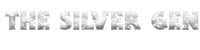






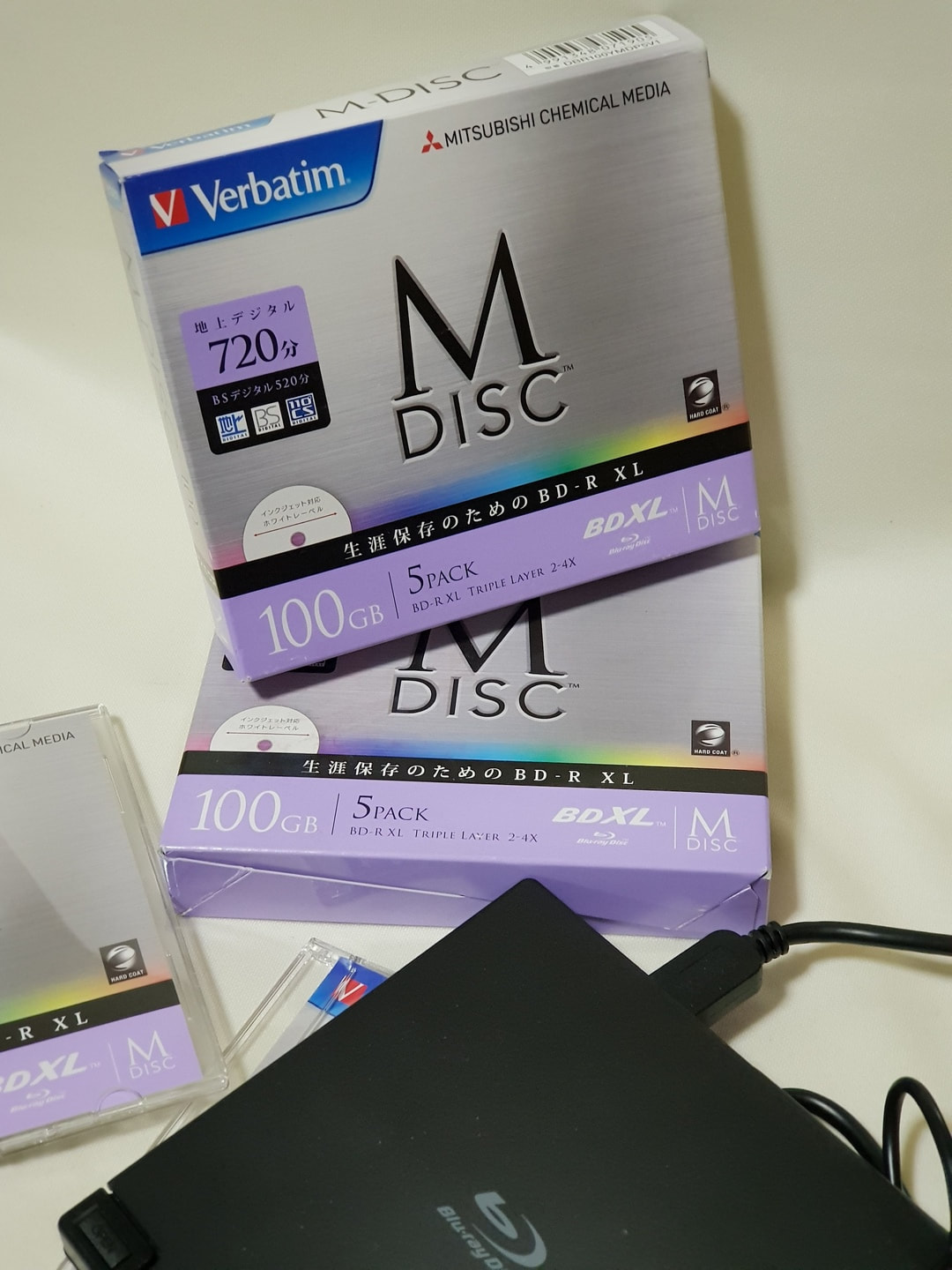





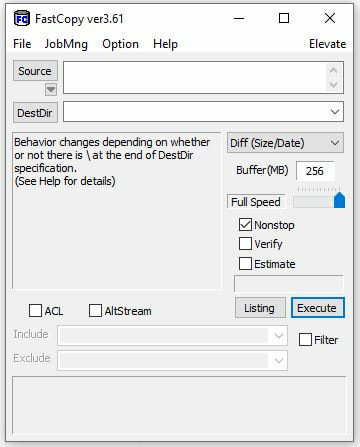
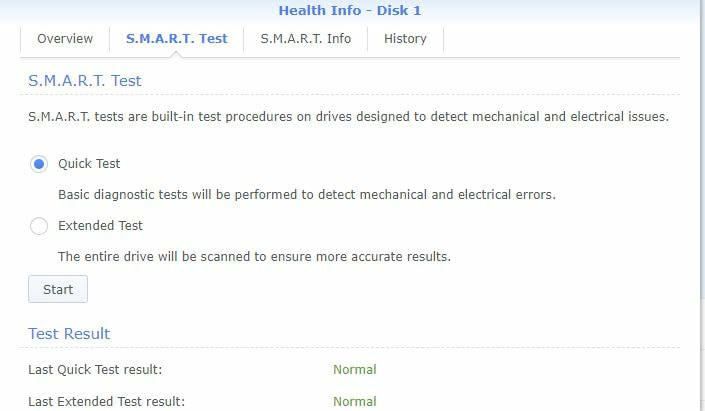
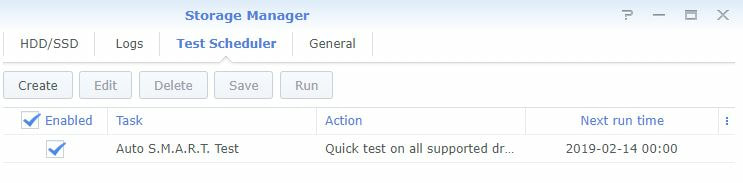
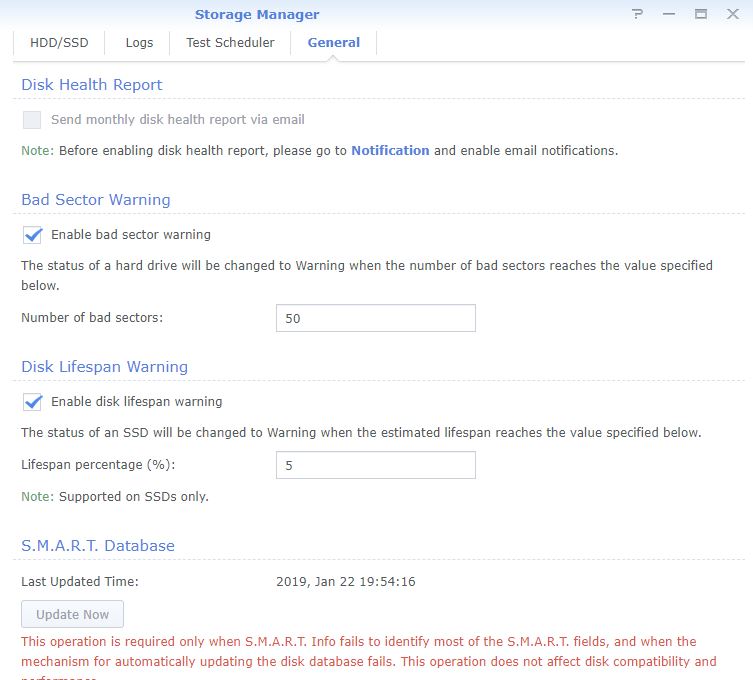
 RSS Feed
RSS Feed